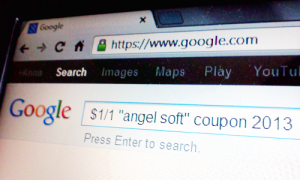Do you ever remember seeing a deal scenario, but can’t remember where? Or you know you saw a coupon that you could pair with a sale, but the coupon isn’t showing up in the coupon database? Or maybe you can remember what brand a certain coupon or deal was for? A coupon database is a great tool, but it isn’t always perfect. In that case, what do you do?
Turn to Google.
Googling for coupons and scenarios can be a great alternative to finding deals when a coupon database doesn’t get you what you need. Here are a few tips and tricks to make searching easier.
Start Wide, Then Narrow
Too many words will limit your results, so start by entering just a few keywords. Two to four should be enough to start. If you don’t find what you’re looking for, change up your search or add a couple more words. It may take a few tries to find your coupon or deal.
Use Quotes
Enclosing a phrase in quotes will search pages that include exactly that phrase in exactly that order. This can be especially helpful for brand or product names with more than one word. Example Search: “Hillshire Farms” coupon
Use Coupon-Specific Keywords
Using common coupon lingo can help narrow your search. Try abbreviations like “RP”, “wyb2”, or “BOGO”, and words like “moneymaker”, “printable”, or “ibotta”. Using the coupon value can also help, so try entering “$1/1” or “$0.75/2”. Example Search: $1/2 Ortega coupon
Use your Local Area as a Keyword
To narrow your search further, use your City, State, or Region as a keyword. Entering “SoCal” or “Atlanta” will eliminate potentially useless search results for opposite ends of the country. Example Search: Chicago coupon deals
Current Year (and Month)
With years of coupon deals floating around the web, using the current year and/or month helps narrow your search and eliminate expired deals. Example Search: “Duncan Hines” coupon April 2013
Use Site:
If you remember which blog you saw the deal on, you can enter site:[URL] with a few keywords and Google will search ONLY that particular website or blog for those keywords. Example Search: site:GroceryCouponGuide.com Hallmark Catalina
Use Intitle:
Similar to the site search, using “intitle:[keyword]” will search only pages that include your keyword in their title. Example Search: intitle:Albertsons coupon match-ups
Exclude a Word
Searching for a coupon for one size/flavor/type, and all you’re getting is a kind you don’t like? Use a dash (-) in front of the word you don’t want, and Google will eliminate it. Example Search: “Honey Bunches of Oats” coupon -tropical
Find Related Words
Add a tilde (~) before one of your keywords to include its synonyms in your search. Example Search: ~pet ~food coupons
Include a Fill-in-the-Blank
Using an asterisk (*) finds pages that include any word in that space. If you remember the product, but not the brand, flavor, or type, try an asterisk in its place. Example Search: “$1/1 * tortillas” coupon
Use OR
By default, Google includes all of your keywords in a search. If you’re looking for deals for more than one store/brand/flavor, use OR between the names. Note: the OR must be capitalized. Example Search: $0.99 produce Ralphs OR Vons
Find Related Websites
Want to just browse a few websites similar to a coupon site you love? Using related: will give you recommendations. Example Search: related:grocerycouponguide.com
I hope you picked up a few new helpful hints. If you have any additional search tips, please share in the comments.
Rebate Fanatic. Saving you money every time you shop online! Sign Up and Start Saving Today